Select Chapter
Introduction >> Register an iGuard to iGuardPayroll
You will need to obtain the Registration Code before you can register an iGuard machine to iGuardPayroll. You can easily find the registration code in the iGuardPayroll website (Home -> iGuard Setup -> Location Details). Then follow these steps to register.
|
Description |
LCD Display
|
|
1. While in Standby Mode, press the Func key to enter the Function Menu. Enter the System Administrator Password (default 123) and press Func key, then press 5 to select “Network Configuration” menu. |
Press 5: Network Configuration |
|
| |
|
2. Press Func key several times to skip the “System Setting” & “Network Setting”. Then you will see the “use iGuardPayroll” menu. |
Use iGuardPayroll Yes/No (1/2)? _ |
|
| |
|
3. Press 1 to select this menu. You will then be asked to enter the registration code. |
Reg. Code: _ |
|
| |
|
4. Enter the Registration Code (e.g. B3762A). |
Reg. Code: B3762A_ |
|
| |
|
5. Press the Func key to confirm. The iGuard will then send this registration code to iGuardPayroll server to register. |
Registering Please Wait... |
|
| |
|
6. It only takes a few seconds to register, then you will see the acknowledge message. |
Success! |
|
| |
|
7. It will then return to the Standby mode.
|
Thu Aug 30 13:34 ID #:_ IN |
|
| |
|
8. To Upload Existing User DB from iGuard to iGuardPayroll, press the Func key to enter the Menu. Enter System Administrator Password (default 123) and press Func key, then press 0 to "Advanced Feature" menu.
|
Advanced Feature |
|
| |
|
9. Press 2 key several times to skip the "Connection Test" and "Ping Test" menu. Then you will see the "Config iGuardPayroll" menu.
|
Config iGuardPayroll Yes/No (1/2)? _ |
|
| |
|
10. Press 1 to select this menu. You will see "Upload User Data" menu.
|
Upload User Data Yes/No (1/2)? _ |
|
| |
|
11. Press 1 to select this menu. You will see a warning "All existing User Data in iGuardPayroll Server will be deleted. Proceed?" menu.
|
Warning: All... Yes/No (1/2)? _ |
|
| |
|
12. Press 1 to select this menu. You will see "Uploading..." Department and Users
|
Uploading... User 1/29... |
|
| |
|
13. It only takes a few seconds to upload, then you will see the acknowledge message.
|
Done! |
|
|
|
Note: If the iGuard is already registered to a location, you will receive an error message. You will need to un-register this iGuard in the iGuardPayroll website first in order to register the iGuard to another location. |

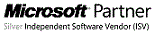 Copyright © 1999-2025 Lucky Technology Ltd.
Copyright © 1999-2025 Lucky Technology Ltd.
Oct 13, 23 - 01:45 AM
Your email address: